Beginning-of-Year Procedures
Prepare for a smooth start to the new school year with KeepnTrack by following these steps.
1. REMOVE OLD RECORDS
Clear out old, unused people records so they don’t clog your lists and slow things down. Once you navigate to Operations > Utilities > Remove Users, there are three common ways to clear out old records:
- Remove all of your visitors by selecting Role Visitor.
- Remove people with an inactive status by selecting Inactive in the Status dropdown menu.
- Remove transferred students by selecting Transferred in the Status dropdown menu.
Once you have chosen the options that works best for you and made the necessary selections shown above, click Run.
2. IMPORT NEW RECORDS
If you get exports from your student information system (SIS), you’ll want to import those records into KeepnTrack.
3. CHECK YOUR ALERT PREFERENCES
Things change and people move around between school years. That’s why it’s important to make sure all contact information for alerts is correct. Go to Preferences > Checks > Alerts and double check that the phone numbers and emails listed are current for people who need to be notified. If you alert campus security, you might want to remind them about KeepnTrack so they remember where these alerts are coming from!
4. CHECK YOUR HARDWARE
Test your printers and scanners to make sure they’re working correctly. This will prevent problems when people are trying to sign in and get their badges!
5. CHECK YOUR KIOSKS
For each separate kiosk machine, review your Kiosk Settings to ensure sign-in processes run as expected. Sometimes your workstation settings will also be cleared if browser data is cleared, so it’s important to check.
6. TRAIN EVERYONE ON KEEPNTRACK
Whether you are brand new to KeepnTrack or just need a quick refresher after summer break, it’s a good idea to make sure you and your team understand the software workflows and site/district policies.
0 Comments