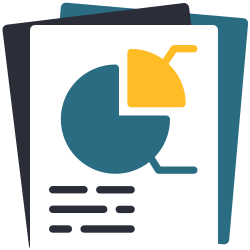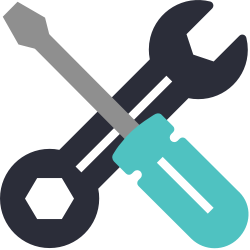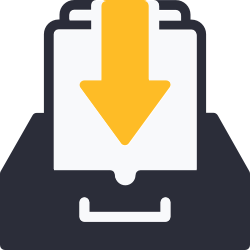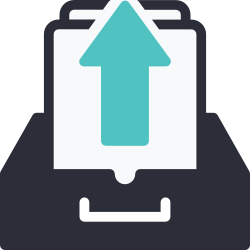Operations
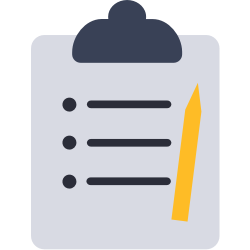
See recent and upcoming operations, and get to Reports and Utilities.
Access Operations from the sidenav or by appending /operations to your KeepnTrack URL.
Operations Queue
The operations queue contains upcoming or completed operations. Filter these operations on the left.
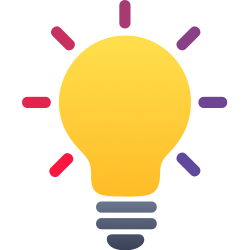
Why don’t I see the report?
If you aren’t seeing a report in the queue that you expect to see, try changing the Filter > User to All Operations instead of just ‘My’ operations.
For each operation, you can download the summary file (info) that contains information about how the operation was set up and when it ran. For reports you can download the report PDF combined with the summary file, or just the PDF by itself.
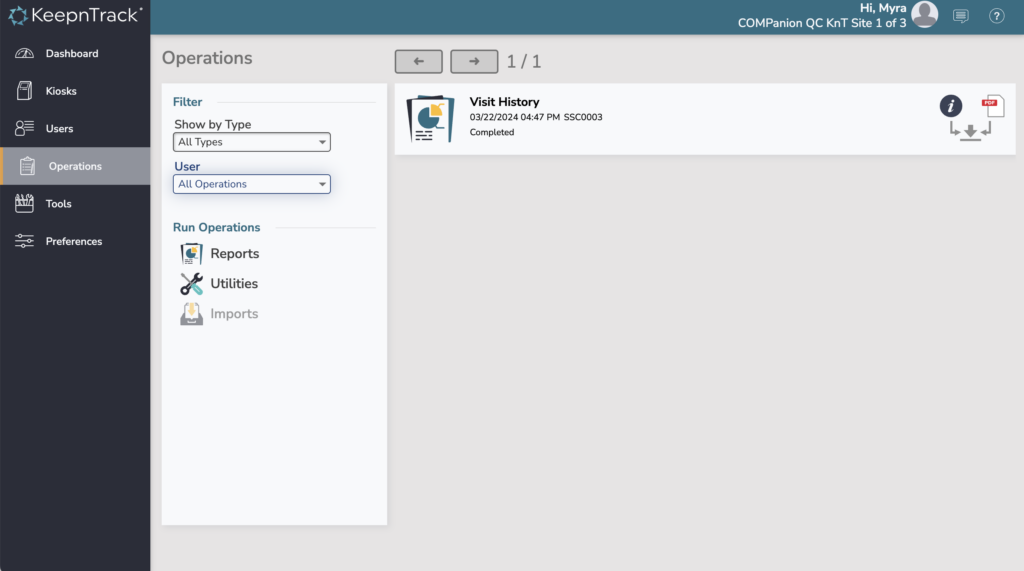
Completed operations shown in the queue include the name and status of the operation, and the time/date they were initiated. You can cancel some types of operations (reports, exports).
The status of an operation can be one of four things:
Running. The operation is in progress and will be done soon.
Waiting. The operation is pending but has not yet been started. This can happen when the server is busy with other activities.
Canceled. The operation was canceled during (or before) completion.
Completed. The operation was completed and results are available.
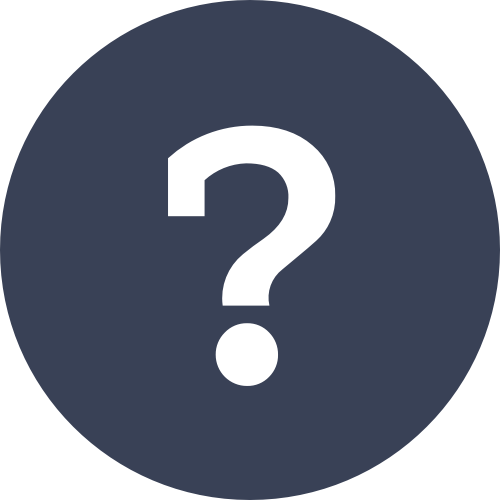
What are ‘Maintenance’ operations?
KeepnTrack runs several operations at regular intervals that perform basic maintenance (as needed) on your KeepnTrack data. If you see things like Maintenance MU1 or Maintenance MK1, that’s what it is. You may hear these referred to as ‘daily jobs’, although they don’t always run daily.
You can ignore these operations in your queue. In rare cases Customer Support may ask you to download the summary files for troubleshooting.