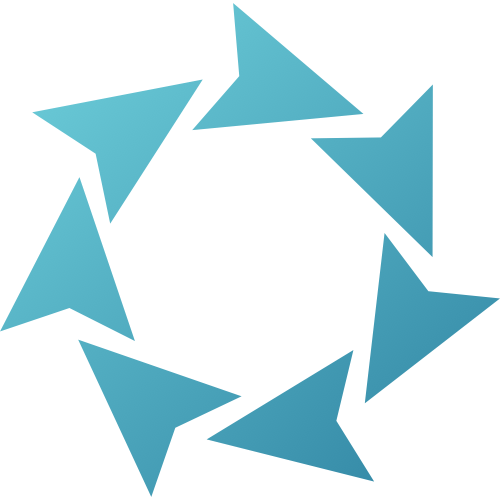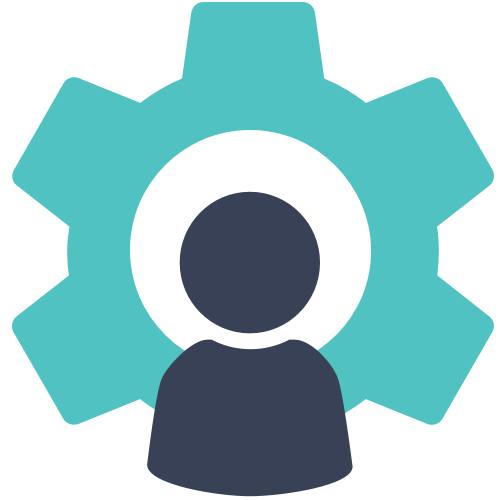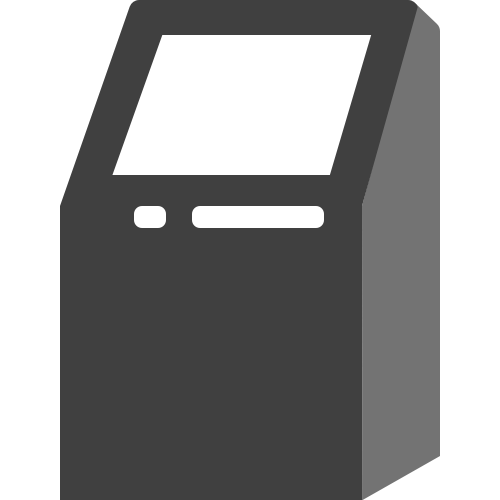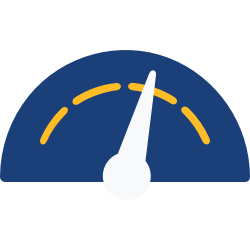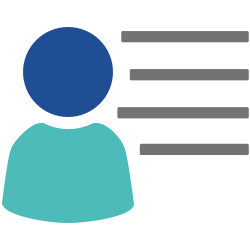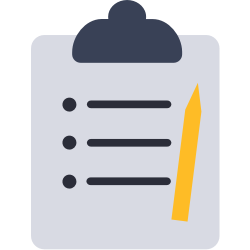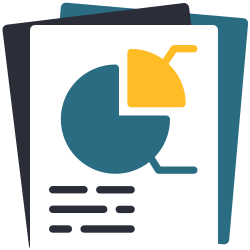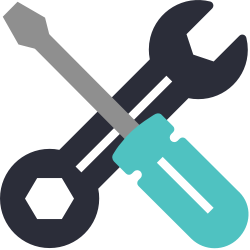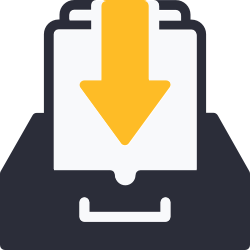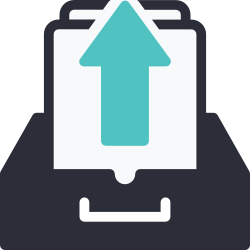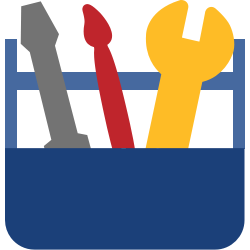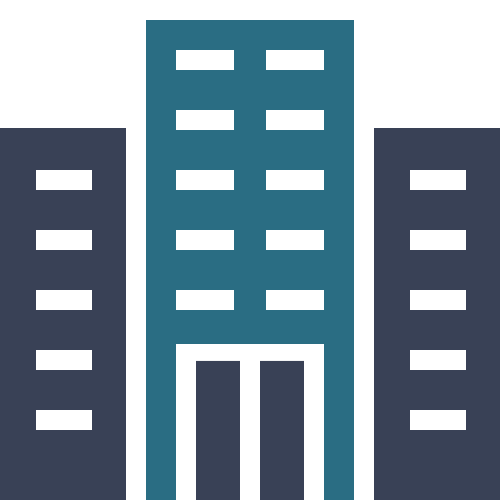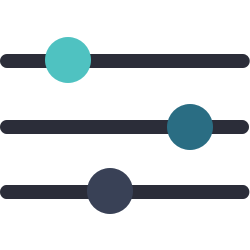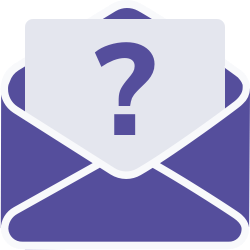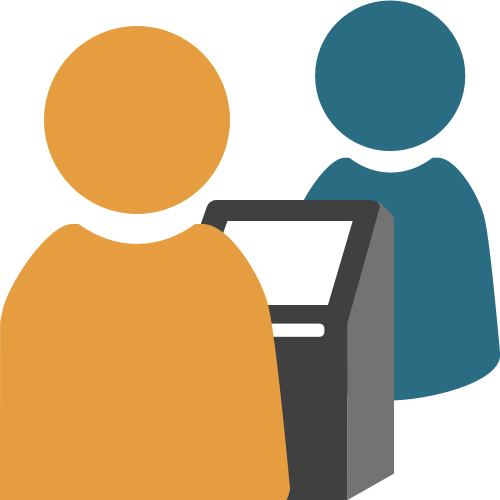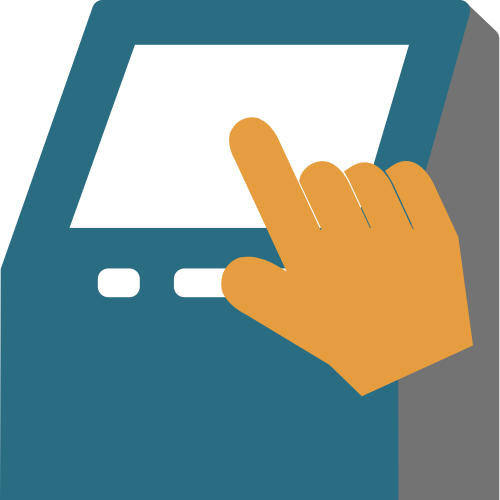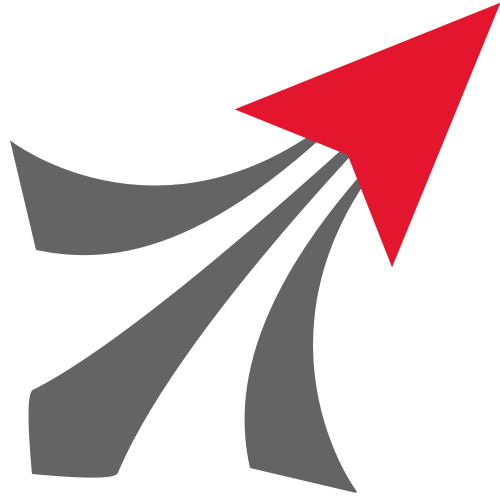Getting Started
Welcome to KeepnTrack! We’re happy to be joining you in the important task of monitoring visitors to your site.
Table of Contents
 | Where do I find my serial number? Customer Support or various forms may ask you for your serial number. |
First, take a look at Dashboard & Navigation to understand how to navigate KeepnTrack.
Accessing KeepnTrack
To access KeepnTrack, go to yoururl.keepntrack.com. That’s your ‘hub’ where you can get to kiosks or your KeepnTrack administration. The hub itself doesn’t require a login, but most of KeepnTrack does.
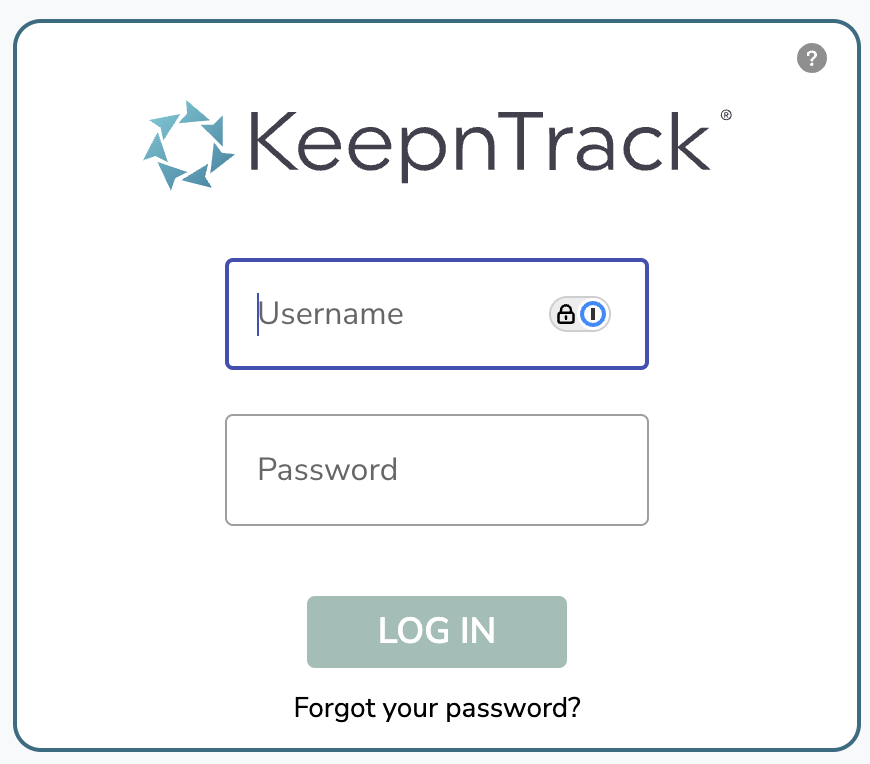
To log in, enter your username and password.
The first time you access KeepnTrack, you will need to click on ‘Forgot your password’ and enter the email you provided during registration. Reset your password in order to log in.
If you have permissions at multiple sites, then when you are logging in you’ll also need to pick the site you are accessing.
Setup
There are a few simple things you’ll want to do in order to start using KeepnTrack at your site.
- Set Preferences
- Preferences > Users > Roles: make sure these roles are named how your users will recognize them. Usually these are things like Volunteer, Parent Volunteer, Student, Staff, Vendor, and so on.
- Preferences > Users > User Defaults: often, user ‘barcodes’ match your student numbers. If you use a certain barcode range, enter a value in that range as your starting barcode. KnT will increment the numbers automatically. Numbers only.
- Designate operator permissions
- Tools > Security. You’ll need to pick a security group that you’ll assign to your operators.
- Go through each tab for that group and double-check what that group will have access to. If you want them to be able to run a kiosk, you’ll need to give them permissions!
- In Users, locate your operators (or create their records), and in the Security tab, set their security group.
- Tools > Security. You’ll need to pick a security group that you’ll assign to your operators.
- Configure Sites
- Tools > Sites: Make sure there is a valid email for this site, to receive important notifications.
- Create Activities
- Tools > Activities: Create these as sign-in options for visitors at your kiosks. These can be specific like ‘Classroom Visit’ or ‘Author Event’, or you can create generic ‘Visitor Sign-In’, ‘Student Sign-in’ activities.
- Customize the look of your kiosks
- Kiosk Builder (from the sidenav, pick Kiosks): Set your school logo, and add messaging for your visitors. These can be instructions for the kiosk, notifications about events, or simply welcoming them to your site.
- Set up your kiosks
- Choose the machines that you will use as kiosks. Often, sites have a self-service kiosk that visitors can easily sign-in to on their own, as well as an attended kiosk at the front desk for if they need help.
- From your Hub, go to the type of kiosk you want to use, or go directly to /kiosk or /selfservice.
- In the topnav, click the settings icon; in self-service you’ll need your password again.
- Configure your Kiosk Settings. This is absolutely critical in order to allow people to sign in!
- For a more secure process, require a birthdate when people sign in with their name.
- Choose if you allow new visitors from here or not.
- Choose the Roles allowed to sign in at this kiosk.
- If you only have one type of role signing in to this kiosk, consider setting the kiosk to Express Mode to reduce the number of steps visitors have to take on the screen.
- Add a printer in order to print badges.
- Repeat this process for each of your kiosks.
- Import users
- Operations > Imports. Create and save imports for your different groups.
- That’s it! You are ready to start using KeepnTrack.
App Overview
Here is a brief overview of the various parts of KeepnTrack and what they are for.
 | KeepnTrack is often abbreviated “KnT”. |
First, at an overview level:
Admin
The administrative, ‘backend’ side of KnT, including users management, security, and activities.
Admin
Kiosks
Attended Kiosk
Designed to have an active responsible operator running it.
Both Attended and Self-Service kiosks support badge printing and license scanning.
Express Mode
Both kiosks can be put into Express Mode, which is designed for quick sign-in and/or visitor creation.
Forms
KeepnTrack Features
Eliminate the worries and guesswork involved with maintaining the safety and security of your schools and students. KeepnTrack makes life easier for administrators by creating budget-friendly systems that are fast and easy to implement while performing a number of duties that help to improve school and student safety. It also offers peace of mind to parents and provides essential volunteer tracking tools and reports for Parent Teacher Associations.
- Who’s in Your Building? Have instantaneous access to the people currently in your facility. KeepnTrack tells you who they are, when they entered, and when they left.
- Automatic Sex Offender Checks. Be alerted when any visitor attempting to gain access to your facility fails a background check—including the sex offender registry.
- Employee Tracking. Track your staff hours and work days using easily accessible reports.
- Volunteer Tracking. Parent Teacher Associations enjoy on-line volunteer applications, extensive time tracking, and secure web-based reporting.
- Emergency Contacts. In case of emergency, administrators have immediate access to each student’s contact information, including knowledge on who is currently in the building and which students left campus early (for dental appointments or any other reason).
- Web-Based Software. No costly servers or software maintenance needed. KeepnTrack works with very inexpensive computer workstations—all you need is access to the internet. Installation is fast, easy and budget-friendly. All your data is secure and stored off-site.
- Increased School and Student Safety. Parents feel at ease knowing that school administrators and staff know exactly who is in the building and that they have passed the necessary background checks.
Here are just a few ways you can make use of KeepnTrack’s tracking features.
VISITORS
KeepnTrack makes it easy to sign in/out all your visitors while providing easy-to-understand reports. KeepnTrack records all visitor traffic in detail, runs instant sex offender checks, prints identification badges and denies unauthorized visitors while notifying the appropriate personnel. All you do is enter the person’s name and date of birth, select their reason for visiting, and print their identification badge. The entire process takes less than ten seconds.
- Signing out is as easy as typing the visitor’s name or scanning their badge number.
- KeepnTrack can help protect your school by automatically sending a visitor’s information through a national sex offender database. If a match is found positive, entry is denied and alert notification is sent to on—site staff so that they may contact local law enforcement.
- Quick Reports allow you to see who’s currently on campus.
- System flexibility allows you to customize people and activities.
- Accurate reports on all the visitors who have accessed your facility.
- Signs visitors in and out for various activities.
- In event of disaster, all electronic records are stored off-site, offering security and ease.
VOLUNTEERS
Managing volunteer programs is usually an undertaking that can waste time and resources. KeepnTrack, however, streamlines the management of volunteer activities/hours and eliminates manual processes.
- Reports are available for all traceable hours and expenses.
- Set up Forms for volunteers to apply for volunteer positions.
- Run Checks on volunteers before approving them.
STUDENTS
KeepnTrack manages activities such as field trips, early dismissals, and late arrivals—all while providing immediate reports that inform you where your students are, making unforeseen emergencies smoother.
- Track student activities such as field trips.
- Track early dismissals.
- Track late arrivals.
- All data is stored electronically for future report creation.
STAFF
Tired of wasting time wondering where people are and what they are doing? KeepnTrack provides an employee arrival and departure system so that you can see which employees are currently on campus at any given time. This tool is useful for keeping track of mobile employees.
- Tracks the attendance of your employees as they sign in and out.
- Provides a quick view report of who’s on campus.
- Great for managing mobile staff that cover several facilities.
VENDORS
With all the vendor activities in our modern world, KeepnTrack allows you to manage all of your vendor traffic and keep you up to speed on what services vendors are performing and how often.
- Vendors are added to the system which will allow them to sign in/out more quickly in the future.