Security

Decide permissions for different groups of operators.
Access Security from Tools or by appending /security to your KeepnTrack URL.
Table of Contents
KeepnTrack has several Security Groups that you can configure for your visitors and operators.
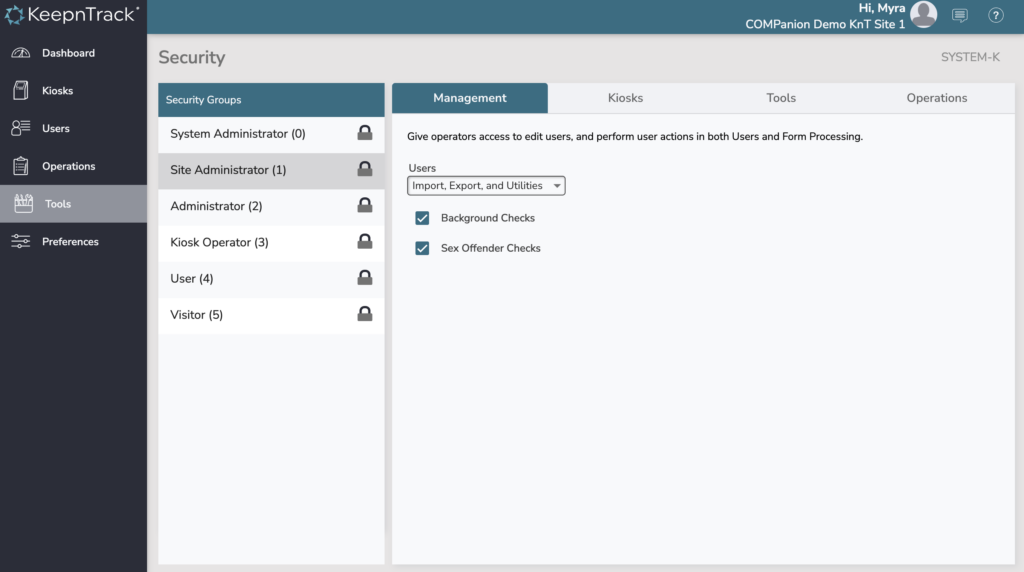
Security Groups
Each security group has a special purpose. The numbers shown beside the security group name is the security level, meaning the level of access that person has to your KeepnTrack system, with 0 being the most access, and 5 being the least access.
Security Groups are assigned to each user/operator in Users Management > Security.
- System Administrator (0). Operators with this security group have complete access to your KeepnTrack system. You should always have a backup system administrator in case one person loses access to their password and reset email.
- Site Administrator. This group is meant to be used for operators who should have access to everything at a site level, but not necessarily system settings.
- Administrator. This group is meant to have access to the KnT administration, but with more limited access than the Site Administrator. For example, an operator who can access and change User data only.
- Kiosk Operator. Meant to have access to sign in to and set up Kiosks, but perhaps not administration modules such as Users.
- User. Meant for users of different types such as Volunteers who may need to sign in to other areas of KeepnTrack to see their hours.
- Visitor. The default group for all new users. This group has absolutely 0 permission to log in to any parts of KnT—although they can still sign in to kiosks, of course!
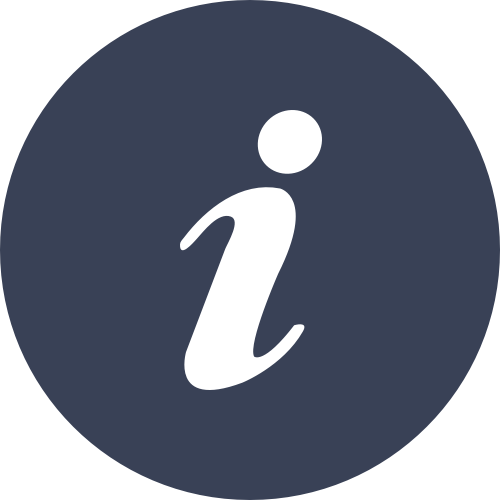
How do the dropdown menus work?
The dropdown menus in KeepnTrack Security are hierarchical, which means the options at the bottom (e.g. Import, Export, and Utilities) also includes permissions for everything shown above it in the dropdown menu.
Management tab
Control access to management interfaces.
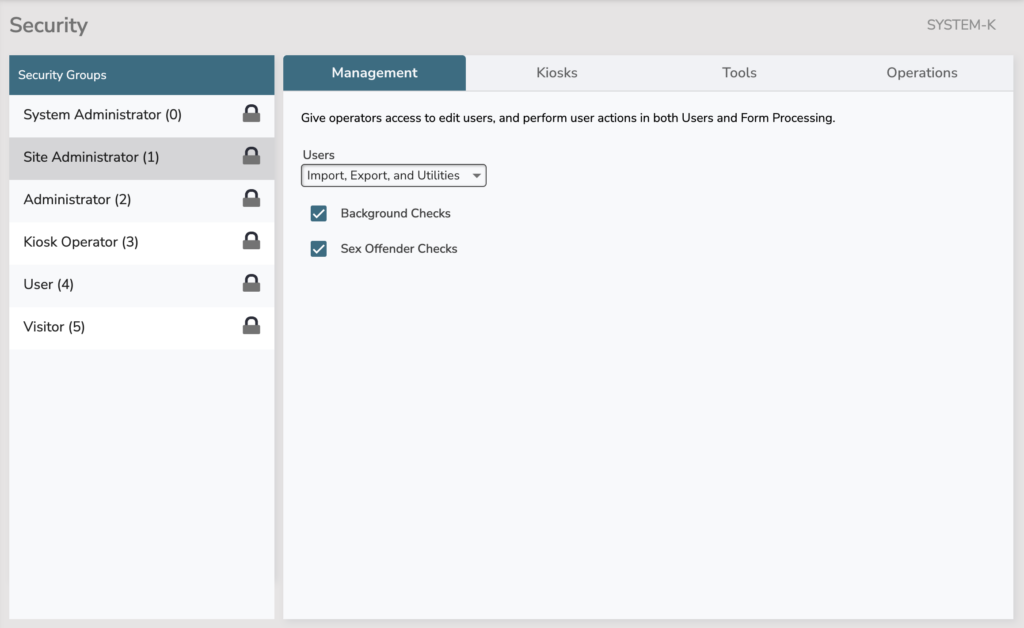
Users. This controls access to Users Management.
Background Checks. Turn this ON to allow operators to run manual CBC checks via Users. See also Security Checks.
Sex Offender Checks. Turn this ON to allow operators to run manual SOR checks via Users. See also Security Checks.
Kiosks tab
Control access to kiosks.
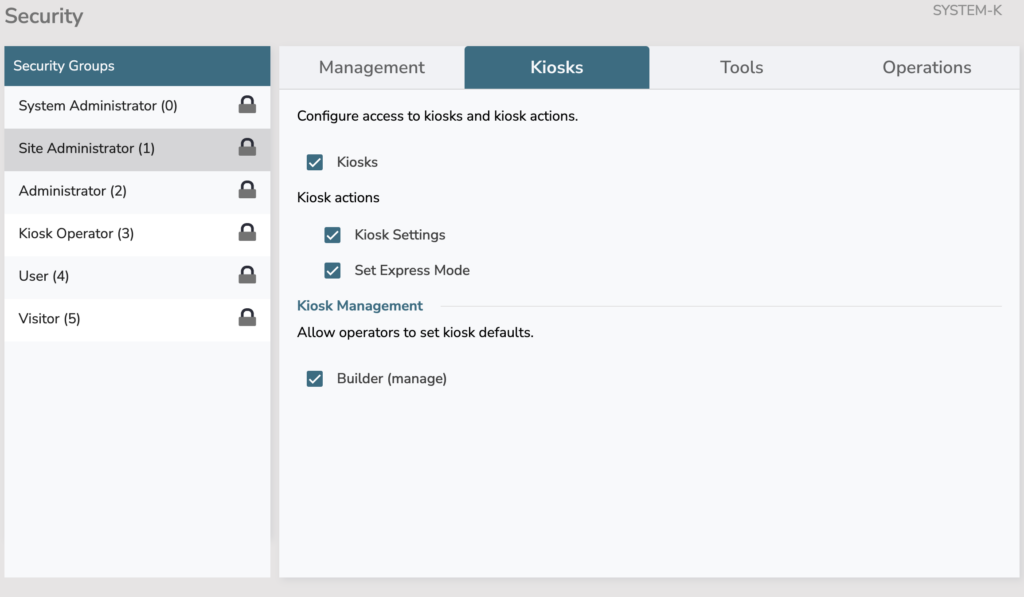
Kiosks. Turn this ON to give users of this group the ability to log in to kiosks.
Kiosk actions. Allow the operator access to change Kiosk Settings, and to configure Express Mode.
Builder (manage). Turn this ON to give these operators the ability to change kiosk messaging in the Kiosk Builder.
Tools tab
Control access to various tools.
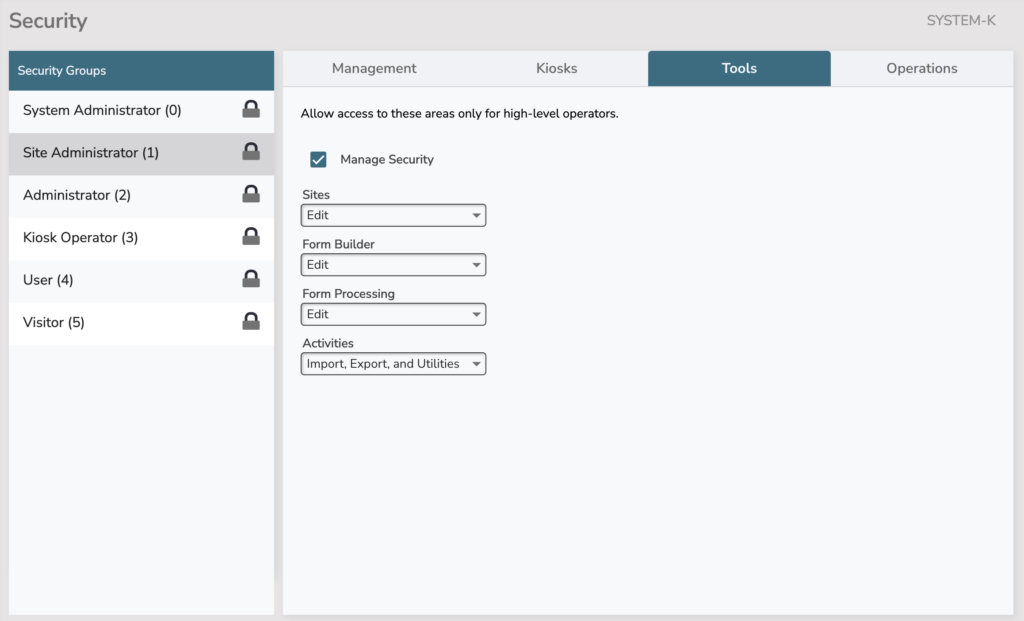
Manage Security. Access to the Security module. Usually only system administrators have access to change security.
Sites. Access to the Sites module.
Form Builder. Give Edit access only for users allowed to change your form/application.
Form Processing. Give Edit access only for users authorized to process submitted forms/applications.
Activities. Access to the Activities module.
Operations tab
Control access to reports and the operations queue. Note that the ability to run utilities on data types is controlled with the access to that data type, e.g. for Users that’s under the security Management tab.
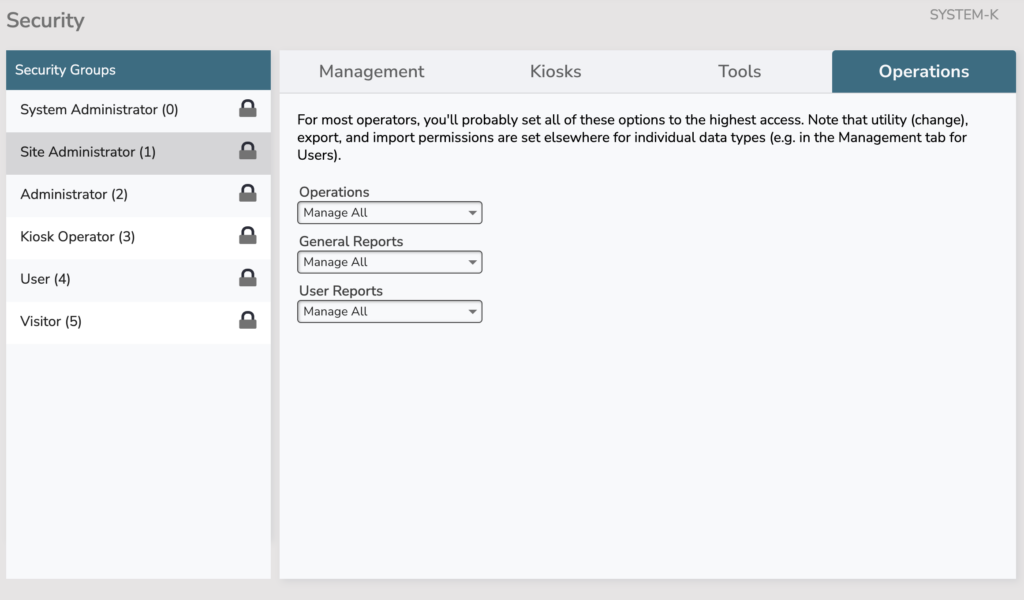
Operations. This refers to the Operations queue. Only allow access to this tool to operators who should have access to report data.
General Reports. Reports without sensitive user data.
User Reports. These reports may have sensitive user data.