Imports
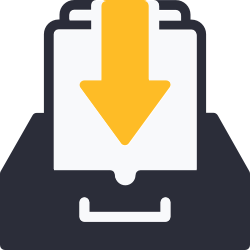
Add a bunch of users all at once.
Access Imports from Operations or by appending /import to your KeepnTrack URL.
Table of Contents
Create new imports from our pre-existing templates, set them up, and save them to use when you need them.
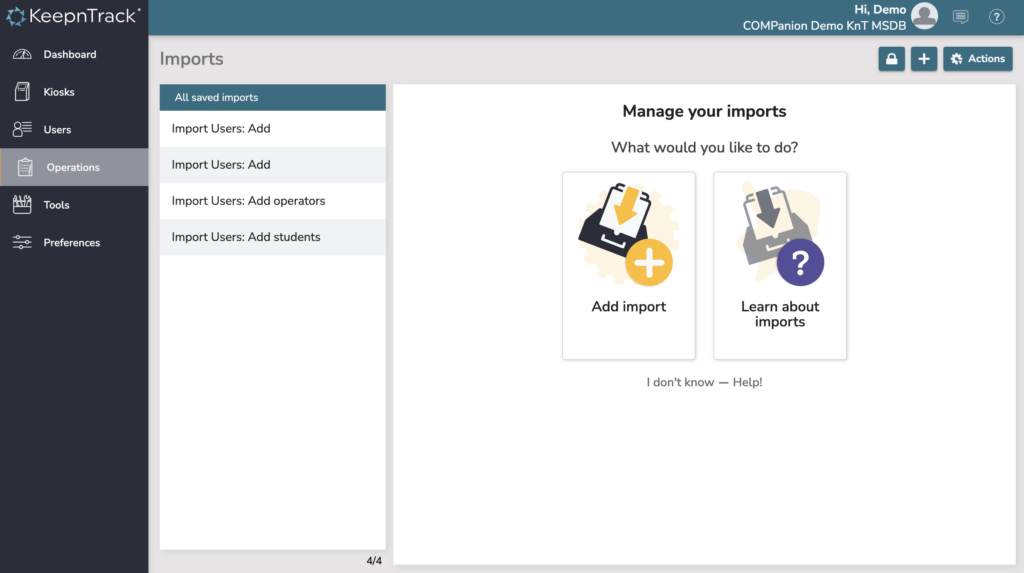
Create a new import
Use the plus (+) icon in the top right to create a new import from a template.

Available imports:
Import Overview
Use the Overview tab to enter a descriptive name for this import. For example, “Add Users – Students”. You can also keep notes to help you and other operators understand your purpose for this import.
Import Settings
Every import has settings that determine matching and/or how barcodes are handled.
Import Defaults
Every import has defaults for new users, for example what role they are or what site they belong to.
Import File Source
File Source lets the import know what type of file it’s getting, and where that file comes from. Currently, the only option is a one-time manual file upload, i.e. you choose the file from your computer that you are importing.
KeepnTrack accepts tab-delimited files (.txt or .tab).
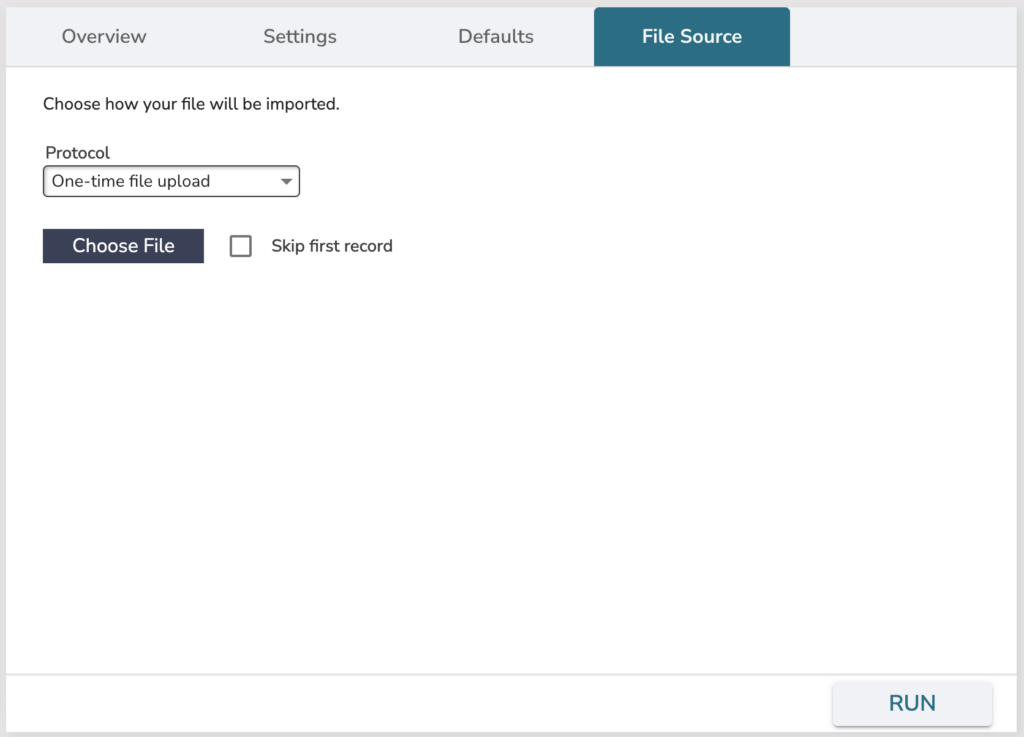
Import Users: Add
Import new users into your KeepnTrack system. If you only need to add a few records, we recommend doing that from Users Management. Use the import when you need to add a lot of records that are already available in some other format.
Settings tab
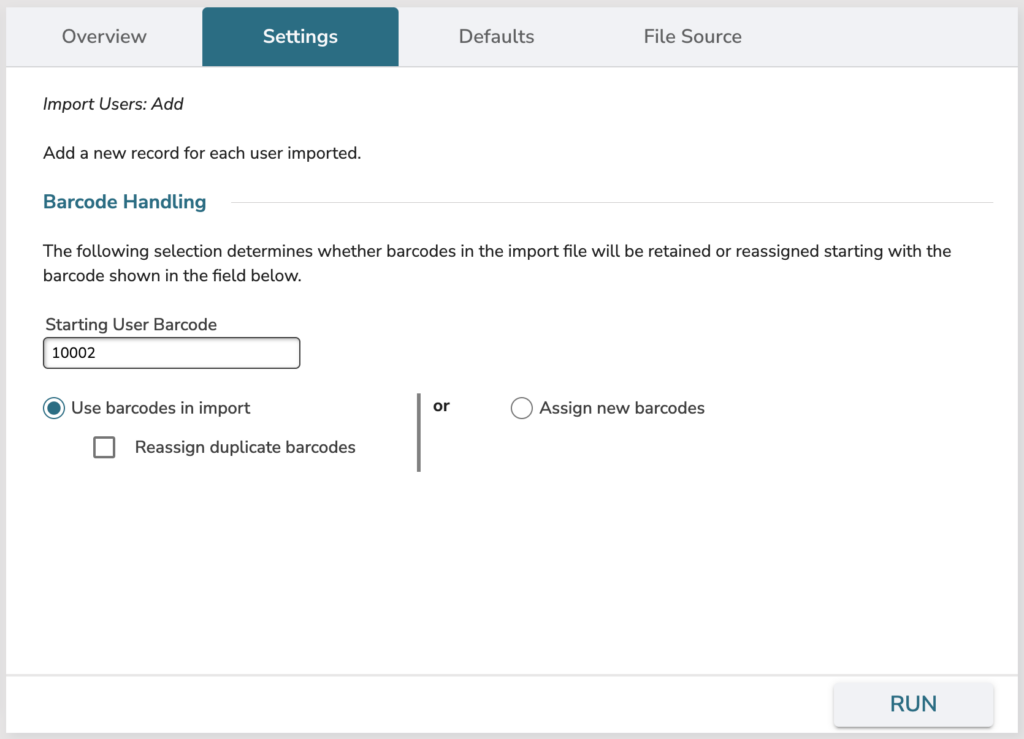
Defaults tab
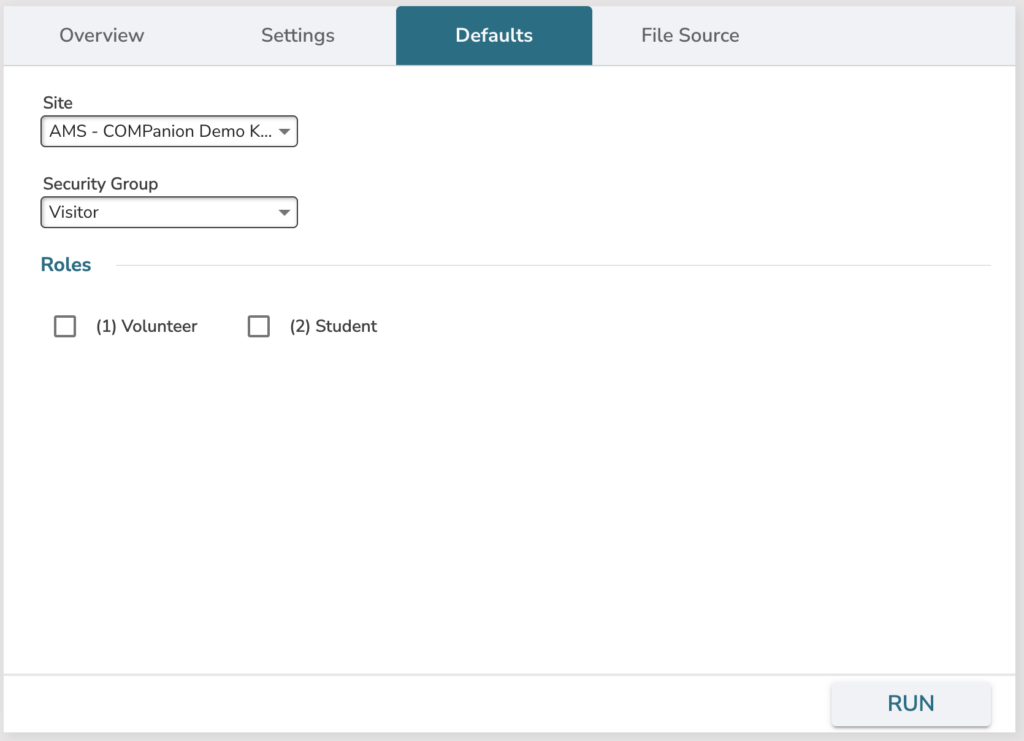
Import Users: Add or Update
Update existing users and import new users into your KeepnTrack system in this import. If you only need to add or modify a few records, we recommend doing that from Users Management. Use the import when you need to update or add a lot of records that are already available in some other format.
User records are matched on barcode. With this import, any record with a matching barcode will be updated, and the data in KeepnTrack will be overridden by the data in the import file. If an existing barcode isn’t found, KeepnTrack adds a new record instead.
Settings tab
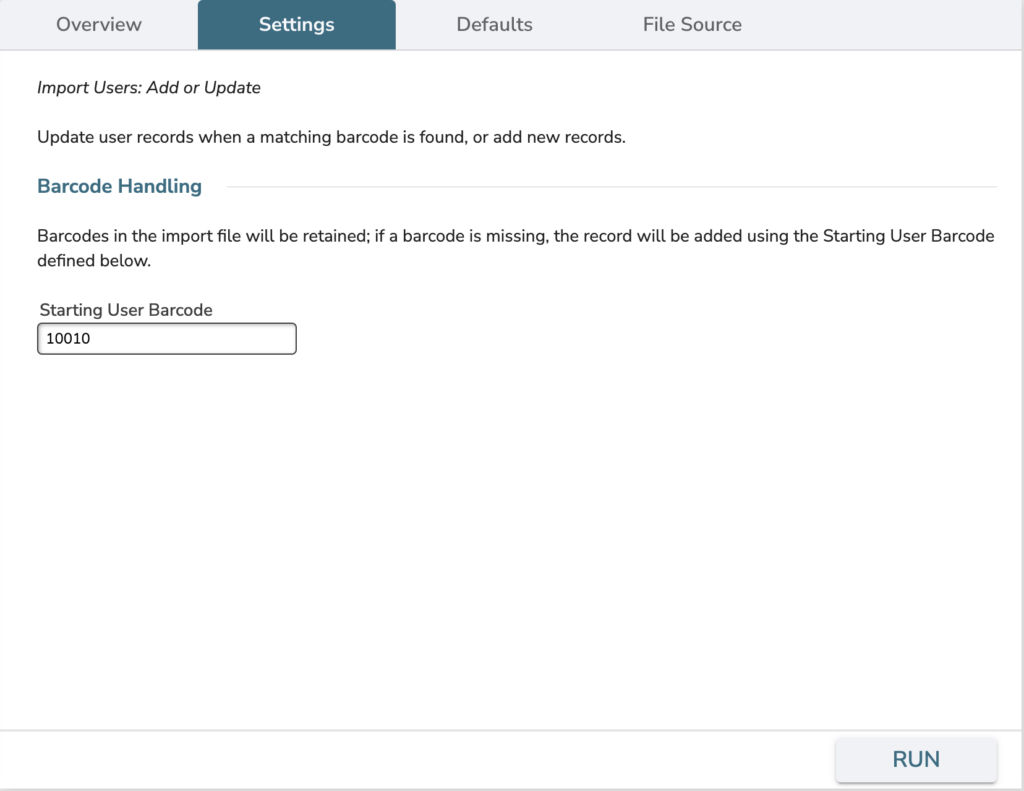
Defaults tab
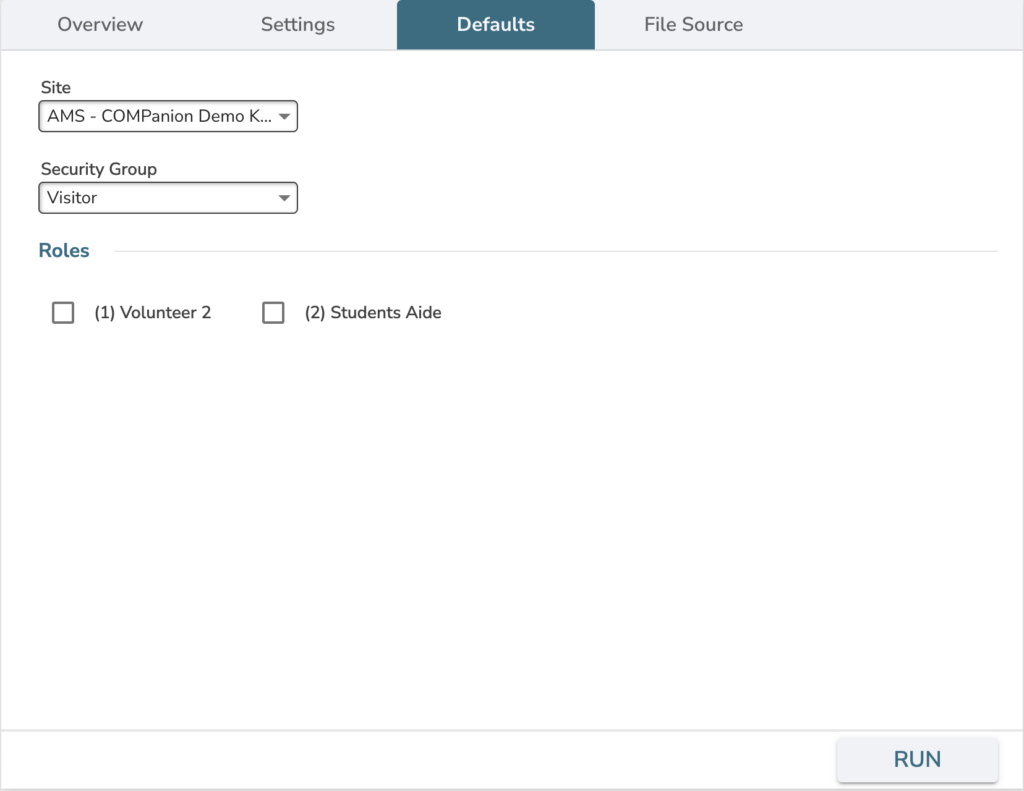
Field Mapping – Users
Here are the fields that KeepnTrack supports, and the import code for those.
About the import header and import codes
Tab-delimited formats are accepted in KeepnTrack when they include special information on the first line of the file, used to interpret the data in the file. This first line is called a header because it’s at the head (or beginning) of the file. The header allows programs to figure out where the data in the file belongs. KeepnTrack headers look like this:
###*KV01/FieldCode/FieldCode/FieldCode/ <return>
The ###* doesn’t mean anything, but it is a rather unusual character combination, unlikely to be found at the beginning of most files. If KnT discovers ###* at the beginning of a file, it assumes that the file is in a familiar format.
The Field Code numbers (such as 1000 for barcode) don’t have any special meaning other than acting as unique identifiers for each of the fields that can be imported or exported.
| FIELD | import code | notes |
|---|---|---|
| Barcode | 1000 | Number; between 4 and 9 digits; greater than or equal to 1000. |
| First Name | 1007 | 50 characters max. |
| Middle Name | 1008 | 25 characters max. |
| Last Name | 1006 | 50 characters max. |
| Nickname | 1070 | 25 characters max. |
| Sex | 1032 | Integer indicating sex or gender: Unspecified=0 or U, Male=1 or M, Female=2 or F |
| Birthdate | 1045 | Accepted formats: MMM DD, YYYY (e.g., Dec 1, 2010); ISO (e.g., 2010-12-01T00:00:00.000); YYYYMMDD (e.g., 20101201) |
| Home Phone | 1017 | 50 characters max. |
| Mobile Phone | 1018 | 50 characters max. |
| Primary Email Address | 1019 | 100 characters max. |
| Other Emails | 1054 | 400 characters max. |
| Address Line One/Two | 1011 | Supports two Address lines for import. It breaks apart the address at the \ into two different address fields. |
| City | 1012 | 100 characters max. |
| State | 1013 | 100 characters max. |
| Postal Code | 1014 | 50 characters max. |
| Country | 1016 | 50 characters max. |
| Community ID * | 1001 | e.g. Student ID (16 characters max; must be unique). |
| PictureID | 1003 | Number or text, i.e. driver’s license number followed by state (Up to 500 characters long). |
| Location * | 1004 | e.g. Homeroom (100 characters max). |
| 2nd Location * | 1005 | e.g. Teacher (100 characters max). |
| Level * | 1010 | e.g. Grade (2 character max). |
| Status | 1026 | 1=Active, 2=Inactive, 3=No Access, 4=Pending, 5=Transferred, 6=Archived |
| Site | 1050 | Site Code (2 to 8 characters). Site will default to the site set in the ‘Defaults’ tab if the site code is not recognized. |
| Username | 1052 | 100 characters max; must be unique. |
| Password | 1063 | Plain text password |
| Is Role 1 | 1301 | Blank=No, Yes=Yes, No=No |
| Is Role 2 | 1302 | Blank=No, Yes=Yes, No=No |
| General Note | 1021 | Note field (2000 character max). |
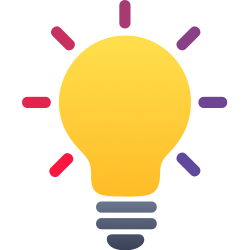
Not sure where to start?
Download these sample .txt files that include the header codes and column names: operators sample or visitors/students sample
When importing a file with a column name be sure to ‘skip first record’, or plan on deleting the user named “First Name Last Name” 🙂