How do I get my report PDFs?
After running a report, look in your messages drawer in the topnav, or go to Operations.
Automatically Open PDFs
Save time by setting up your internet browser to automatically open your downloaded PDF reports.
CHROME
- Go to Chrome Settings > Privacy and Security > Site Settings
- Scroll down to Content and click Additional Content Settings.
- Find PDF documents and change Default behavior to Open PDFs in Chrome.
SAFARI
- Go to Safari > Preferences > General.
- Check Open “safe” files after downloading.
EDGE
- Download a PDF to your device from Edge.
- In the bottom left-hand corner, click on the arrow to the right of the PDF name.
- Click Always Open with System Viewer.
FIREFOX
- Download a PDF to your device from Firefox.
- A dialog will pop up asking you what to do with the file.
- Select Open with and choose where you want the PDFs to automatically open.
- Check Do this automatically for files like this from now on.
- Click OK.