Kiosk Builder
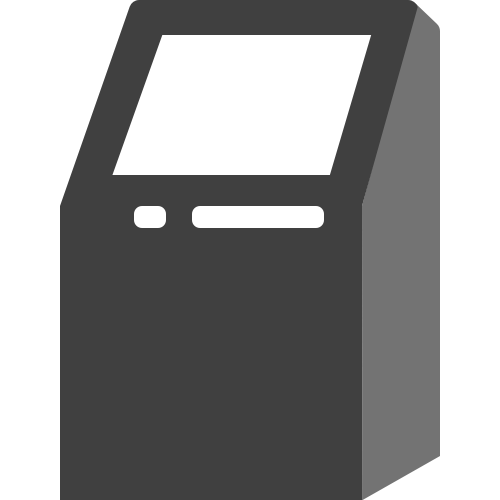
Set up the look of your Kiosks.
Access Kiosk Builder from the sidenav or by appending /kioskbuilder to your KeepnTrack URL.
Table of Contents
You have some control over your users’ experience by setting branding and messaging for your kiosks.
Display tab
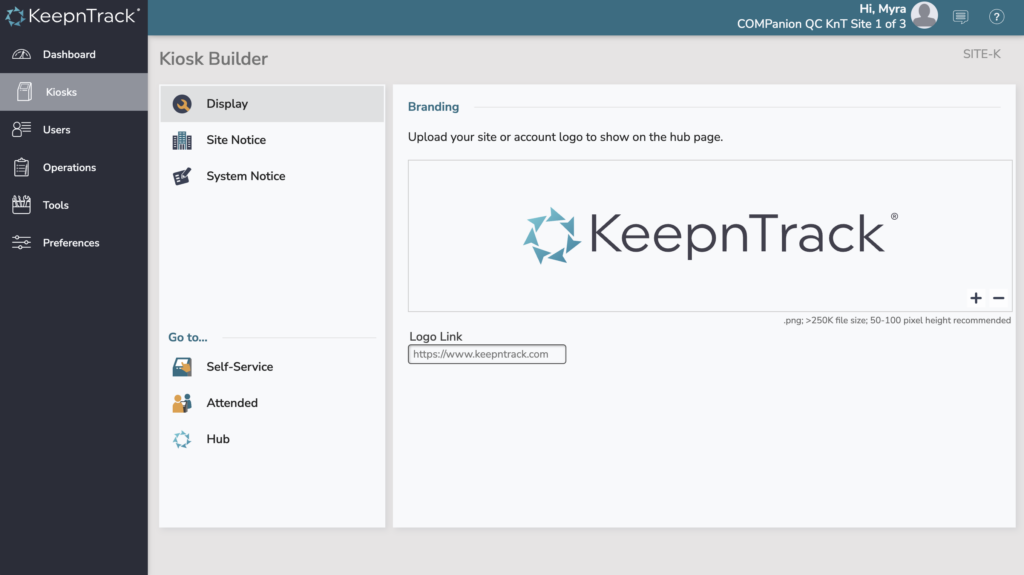
Branding – Logo. Upload the logo of your site. This will show on the Hub, on your kiosks, and on your site Form. Adding a logo helps your visitors understand what they are signing in to. We recommend a dark logo (i.e. not white text), .png, 50–100px height recommended. The file must be smaller than 250k.
Logo Link. If you have a school or site homepage, you can link the logo to that page.
Site Notice tab
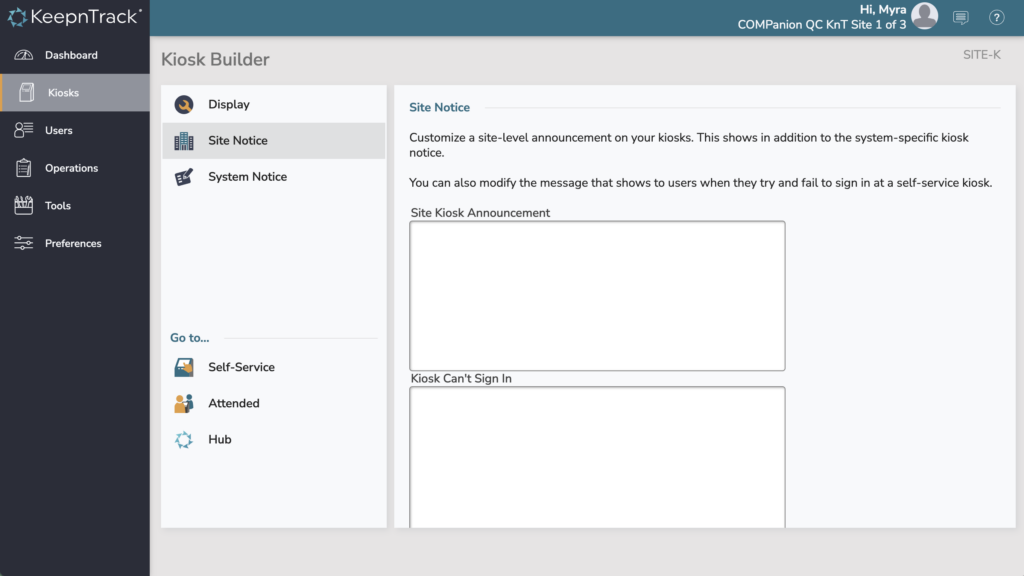
Site Kiosk Announcement. Use this space for a welcome message or instructions for visitors to your site.
Kiosk Can’t Sign In. When a visitor is an invalid status, they are expired, check determination is not Allowed, and etc. they won’t be allowed to sign in to the kiosk; they’ll get a standard message that tells them they can’t sign in, but you can add information here. For example, direct them to a specific office or operator.
System Notice tab
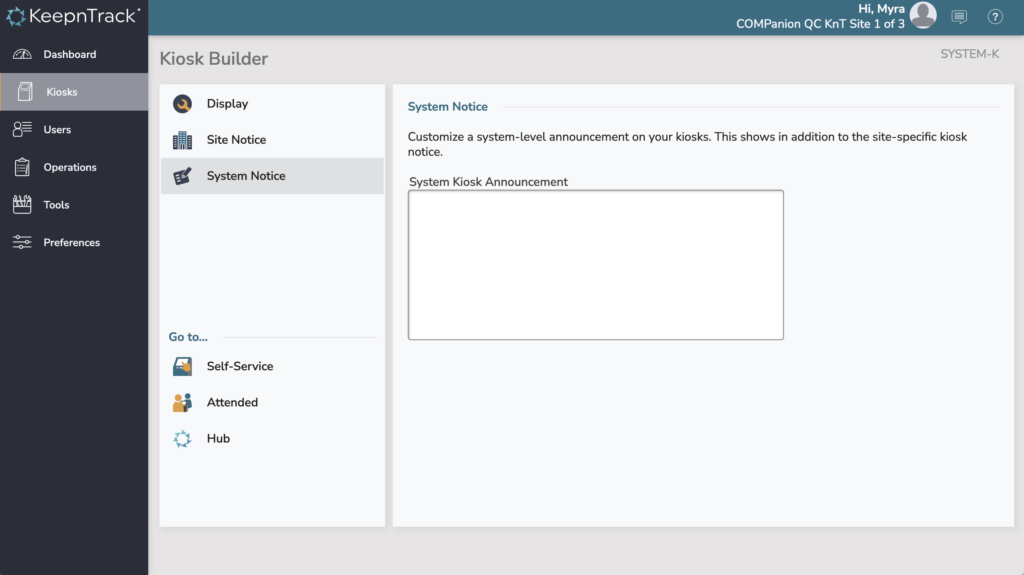
System Kiosk Announcement. Use this space for notifications or instructions for visitors to any site on your account.